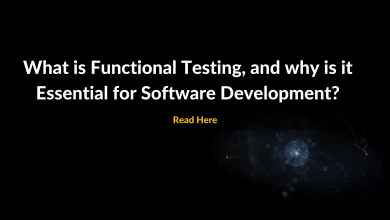Solve Your Free Fire PC Gaming Issues with These Simple Steps
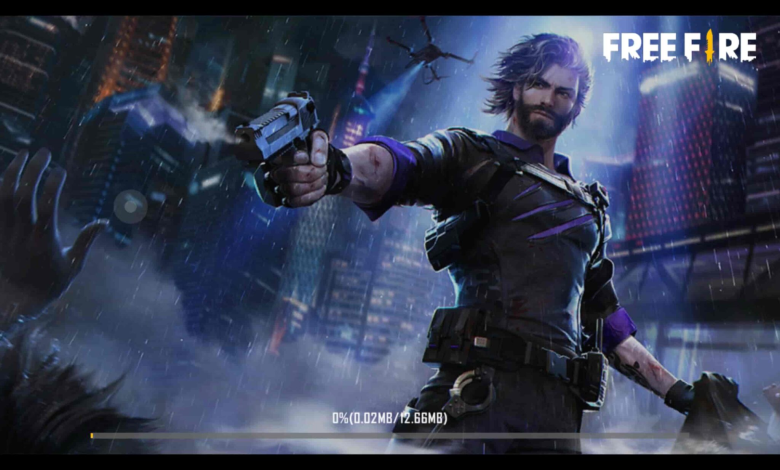
Free Fire is one of the most popular mobile games that has made its way to the PC platform. The PC version of the game allows players to enjoy the game on a larger screen and with improved graphics. However, some players may face issues while playing Free Fire on PC. In this article, we will discuss some simple steps to help solve these issues and enhance your gaming experience.
Some Simple Steps to Solve These Issues Free Fire Gaming
Here are some simple steps to help solve common issues faced while playing Free Fire on PC:
Check System Requirements
Before you start playing Free Fire on PC, it is important to make sure that your system meets the minimum requirements for the game. The minimum requirements for Free Fire PC are as follows:
- Windows 7 or higher operating system
- Intel Core i3 processor
- 4 GB of RAM
- Intel HD Graphics 4000 or better
If your system does not meet the minimum requirements, you may experience performance issues while playing the game. In such cases, you may need to upgrade your system to play the game smoothly.
Monitor System Performance
To ensure that your system is performing optimally while playing Free Fire, you can use a system monitoring tool like “hwmonitor.” Hwmonitor provides you with real-time information about your system performance, including the temperature of your hardware components, system utilization, and more. By monitoring your system performance, you can identify any potential issues that may be affecting your gaming experience.
Update Drivers and Operating System
Keeping your drivers and operating system up to date is crucial for smooth gaming performance. Outdated drivers can cause compatibility issues, crashes, and performance problems. To ensure that your drivers are up to date, you can use a tool like Driver Easy to scan your system and update all your drivers with just one click.
Similarly, it’s important to keep your operating system up to date to ensure that you are using the latest security patches and bug fixes. Windows users can check for updates by clicking on the Windows Start menu, selecting “Settings,” and then clicking “Update & Security.”
Free Up Disk Space
Having sufficient disk space is important for smooth gaming performance. If your system does not have enough free disk space, you may experience slowdowns, crashes, and other performance issues. To free up disk space, you can uninstall unused programs, delete unnecessary files, and use disk cleaning tools like CCleaner.
Turn Off Background Applications
Running background applications while playing Free Fire on a PC can affect the performance of the game. To ensure that the game runs smoothly, it’s recommended to turn off any unnecessary background applications while playing. You can do this by opening the Task Manager and ending any processes that are not essential to your gaming experience.
Adjust Graphics Settings
Free Fire on PC provides several options to adjust the graphics settings of the game. You can choose to run the game in high, medium, or low graphics settings, depending on your system’s performance. If you are experiencing performance issues, it’s recommended to reduce the graphics settings to ensure that the game runs smoothly.
Conclusion
By following these simple steps, you can solve most of the common issues that players face while playing Free Fire on PC. Regularly monitoring your system performance, updating drivers and operating systems, freeing up disk space, turning off background applications, and adjusting graphics settings can all help ensure a smooth and enjoyable gaming experience. So, go ahead, download “hwmonitor,” and get ready to enjoy Free Fire on PC like never before!